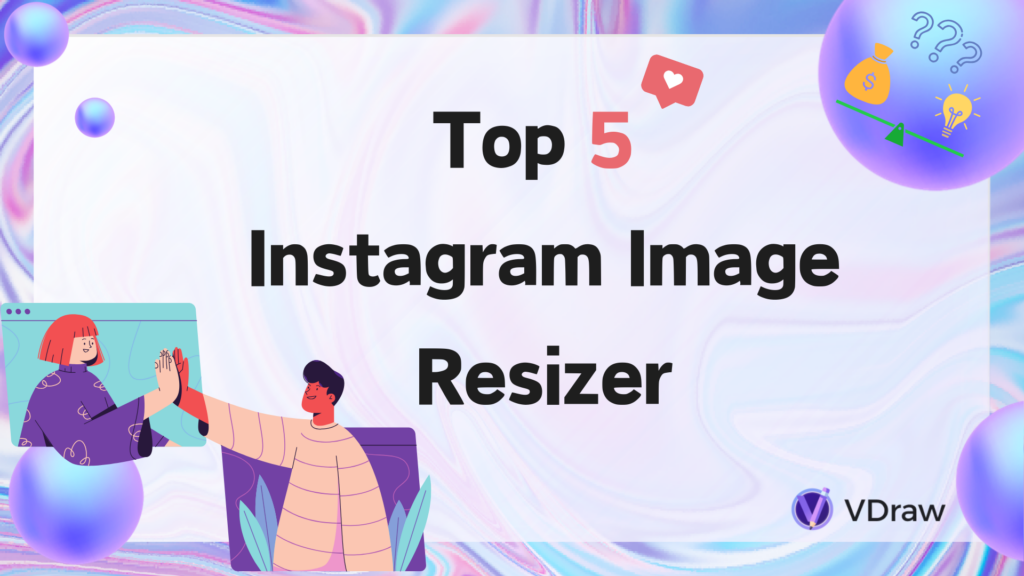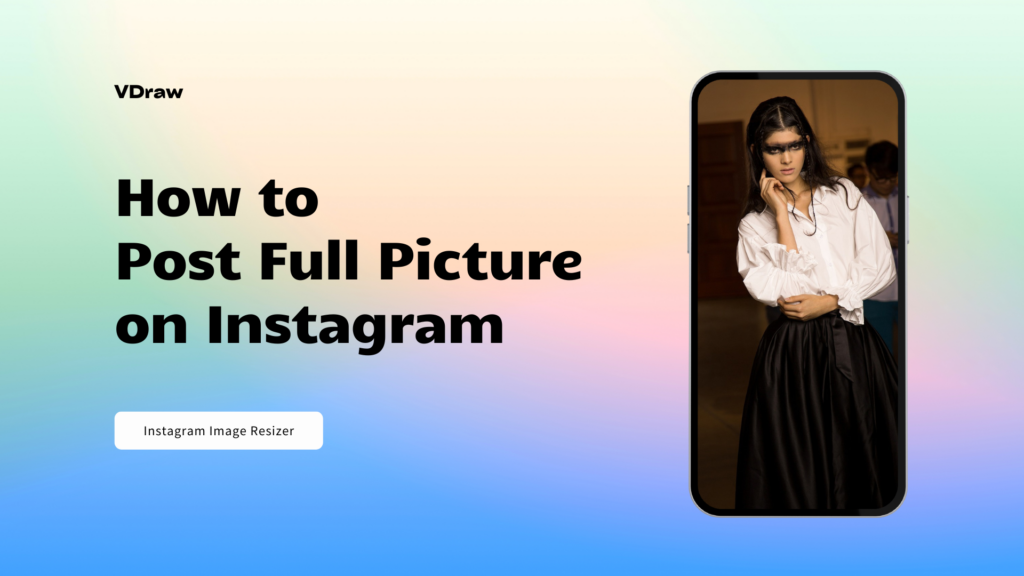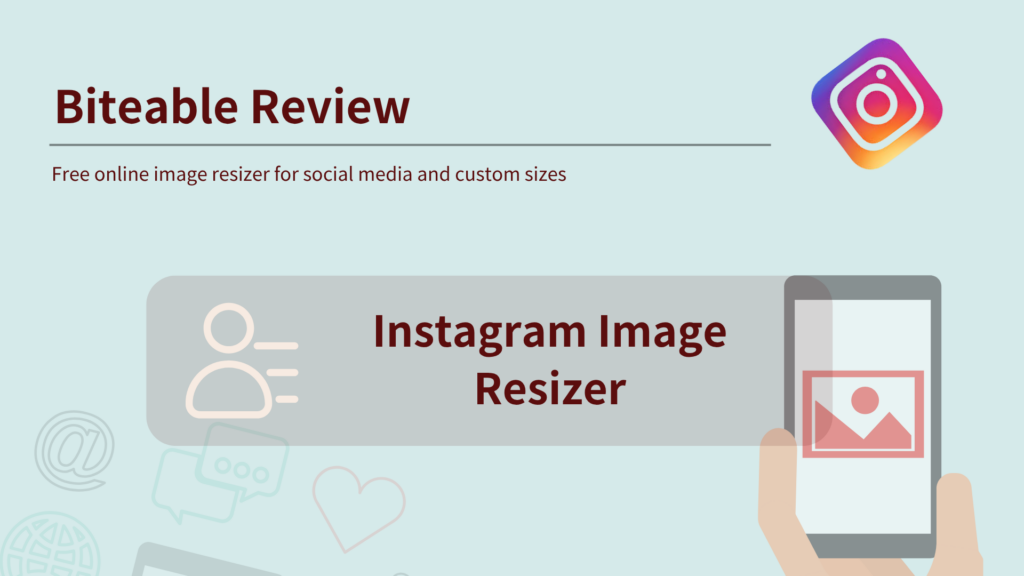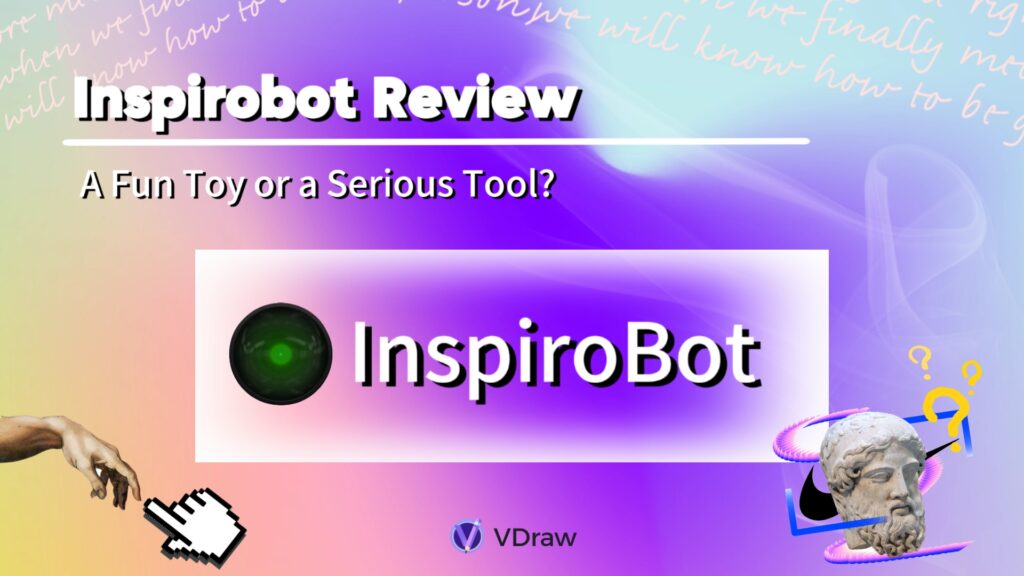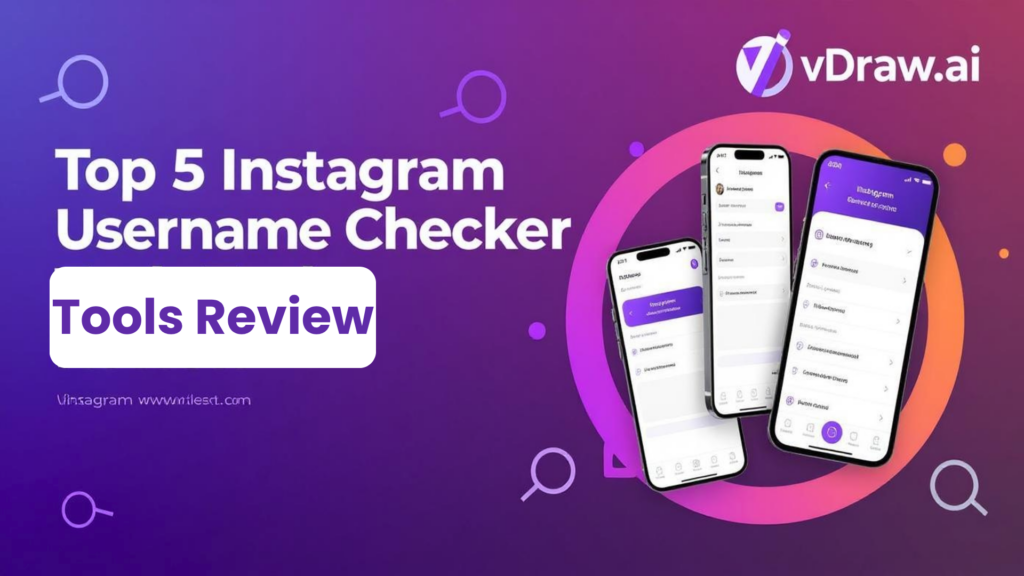As of 2025, you can cancel your LinkedIn Premium subscription before the free trial ends without incurring any charges. If you’re figuring out how to cancel this service, you’re not alone—many users start with high hopes but later realize the monthly subscription fee doesn’t align with their needs. Whether it’s too pricey or fails to deliver the expected value, wanting to cancel is completely understandable.
This guide will walk you through the step-by-step process of canceling LinkedIn Premium and managing your subscription effectively. It will also explain how your benefits change after cancellation: while you’ll lose access to InMail credits, detailed profile analytics, and visitor viewing features, all premium functions will remain available until the end of your current billing cycle.
Whether you want to end the service before your free trial expires or simply no longer need these extra features, canceling is straightforward once you know the steps. What’s more, canceling Premium doesn’t mean giving up on building a professional image—we’ll introduce a free alternative: VDraw’s LinkedIn Headline Generator, which helps your profile stand out without any cost.
Next, let’s explore the specific steps to cancel LinkedIn Premium on various devices and what to note when canceling during the trial period. The process is quick and easy, and you can continue enhancing your LinkedIn presence with free tools afterward.
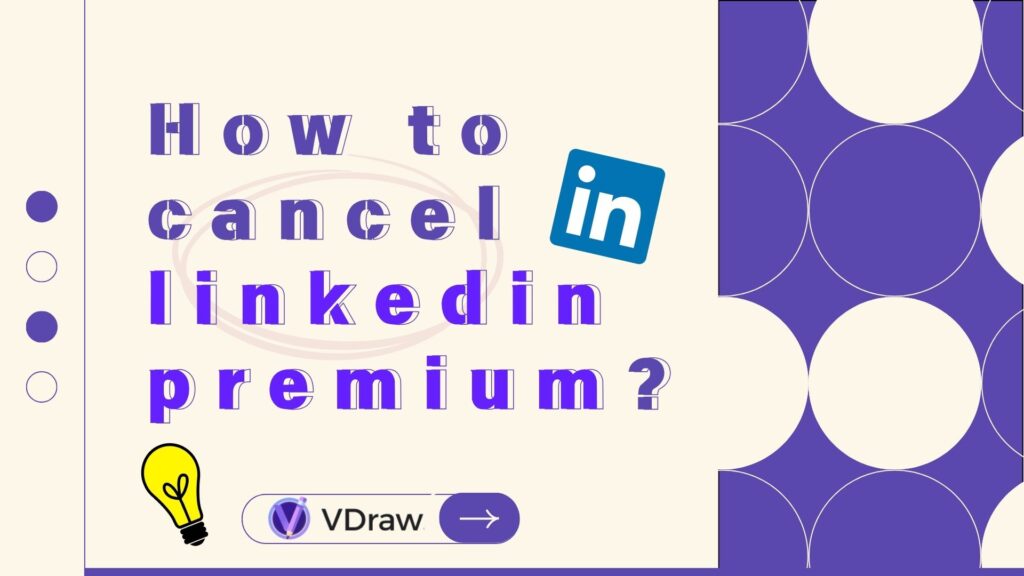
Why Would You Want to Cancel LinkedIn Premium?
LinkedIn Premium sounds fancy, but it’s not for everyone. Some reasons people cancel:
Cost: $29.99 or more every month adds up fast, especially if you’re job-hunting on a budget.
Low usage: Many users barely touch features like InMail or Premium insights.
Free version is enough: For networking, posting, and applying to jobs, the free account is often all you need.
Unmet expectations: Some expect Premium to magically deliver job offers or clients. When it doesn’t, disappointment sets in.
Canceling Premium doesn’t mean quitting LinkedIn — it means you’re switching to smarter, free tools like the LinkedIn Headline Generator by VDraw to make your profile look polished.

What Happens When You Cancel LinkedIn Premium?
Canceling Premium has consequences, but it’s not the end of the world. Here’s what happens:
What You Lose
- ❌ No more InMail credits.
- ❌ You won’t see who viewed your profile.
- ❌ No Premium insights on jobs or competitors.
- ❌ LinkedIn Learning access goes away.
What You Keep
- ✅ Your profile, connections, and posts stay.
- ✅ Your messages and activity remain.
- ✅ You can re-subscribe anytime.
- ✅ All your previous job applications and history stay untouched.
Canceling Premium is like removing extra decorations — your basic LinkedIn profile stays the same, and you still have everything you need to network.
How to Cancel LinkedIn Premium?
The process for canceling LinkedIn Premium varies depending on your device and how you originally subscribed. Here’s a clear guide to walk you through the exact steps, whether you signed up directly on LinkedIn or via an app store.
Cancel on desktop web browser
The quickest way to cancel your LinkedIn Premium subscription happens right from your desktop web browser:
- Click the Me icon at the top of your LinkedIn homepage
- Select Premium features from the dropdown menu
- Click Subscription details on the left pane under Resources
- You'll be redirected to LinkedIn Admin Center
- Click Purchases on the left pane
- Select your Active subscription
- Click Cancel subscription under Actions
- Click Confirm cancel to complete the process
You should cancel at least one day before your next billing date to avoid additional charges on your LinkedIn subscription.
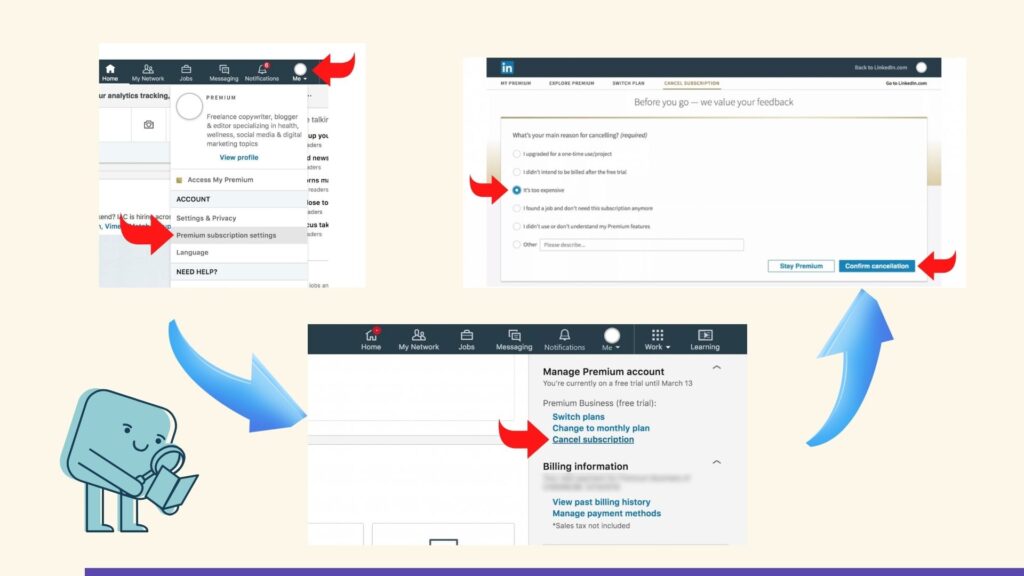
Cancel using the LinkedIn app
The mobile app cancellation process varies by device. Right now, only Android device users who subscribed directly through LinkedIn can cancel this way:
- Tap your profile photo
- Tap Premium features
- Tap Manage your subscription
- Tap Cancel subscription
- Follow the prompts to complete the cancellation
LinkedIn users with iPhones who subscribed directly will need a desktop web browser instead.
Cancel LinkedIn Premium on iPhone
Users who bought their subscription through Apple's App Store should:
- Open your iPhone Settings app
- Tap your name at the top
- Select Subscriptions
- Find and tap on LinkedIn Premium
- Tap Cancel Subscription and confirm
LinkedIn can't help with billing support for App Store purchases because of Apple's privacy policies. You'll need to ask Apple directly about payments or refunds.
Cancel LinkedIn Premium on Android
Google Play subscribers can follow these steps:
- Open the Google Play Store app
- Tap your profile icon, then Payments & subscriptions
- Select Subscriptions
- Find LinkedIn Premium
- Tap Cancel subscription
- Follow the on-screen prompts
You can also cancel through LinkedIn's desktop site or mobile app using the steps mentioned above.
Your LinkedIn Premium features will stay active until your current billing cycle ends. After that, your account switches back to the free version, also known as LinkedIn Basic.
Boom! You’re done.
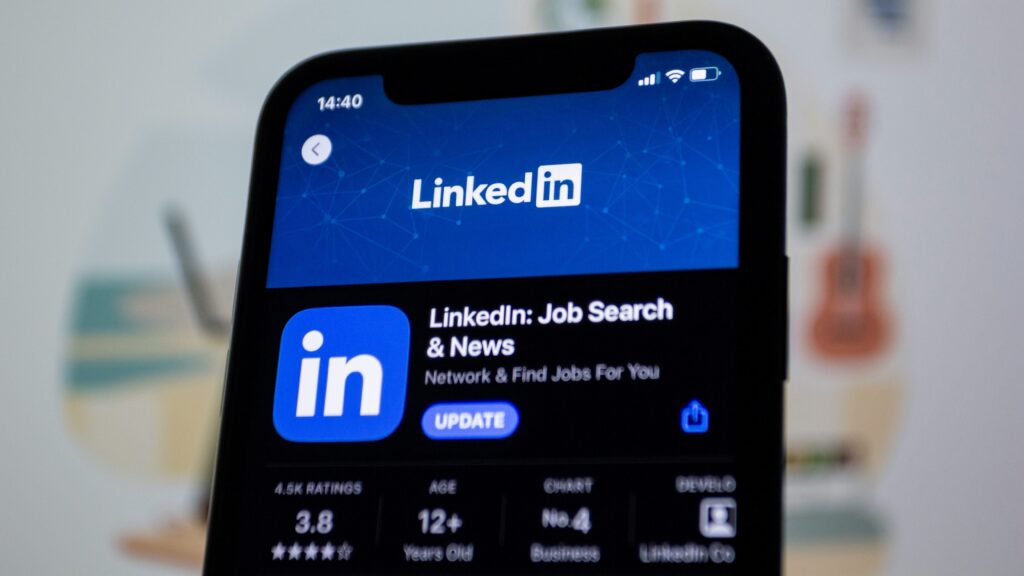
How to Cancel LinkedIn Premium Before the Free Trial Ends?
Want to avoid surprise charges? Cancel before your trial expires:
- Go to LinkedIn settings.
- Click “Premium Subscription Settings.”
- Select “Cancel Subscription.”
Your Premium perks will stay until the trial ends, but you won’t be charged. Pro tip: set a reminder in your calendar so you don’t forget!
Troubleshooting: Can’t Cancel LinkedIn Premium?
Sometimes, canceling LinkedIn Premium is trickier than it should be. Here’s a step-by-step troubleshooting guide:
1. Verify Your Purchase Source
If you purchased Premium via LinkedIn.com, you must cancel through the LinkedIn website. If you subscribed through the App Store or Google Play, cancellation must be done there instead.
2. Try a Different Browser
LinkedIn’s cancellation page sometimes glitches. Switching to another browser (like Chrome, Firefox, or Edge) or using an incognito window can fix display issues.
3. Clear Cache and Cookies
Old session data can hide the cancel button. Clear your browser cache and cookies, then log in again.
4. Check Account Permissions
If you’re on a company-managed account or team subscription, you might not have permission to cancel. Contact the account admin or LinkedIn support.
5. Contact LinkedIn Support
When all else fails, go to LinkedIn’s Help Center. Provide screenshots of any error messages to speed up the process.
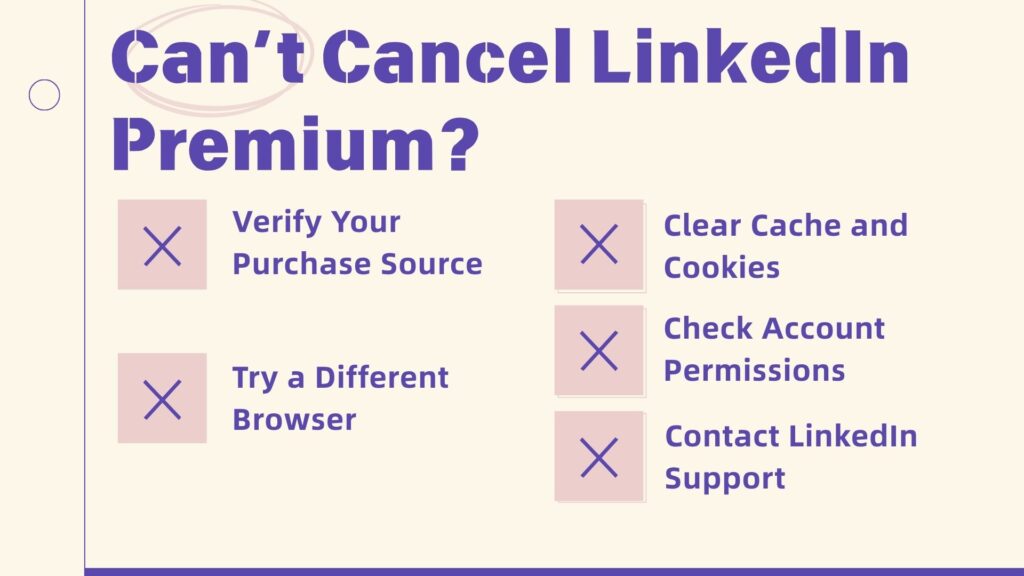
💡 Pro Tip: Always take a screenshot of the cancellation confirmation page or email for proof. This protects you from accidental renewals.
If you can’t find the cancel button, try this:
- Log in from desktop — sometimes mobile hides the option.
- Check if you subscribed via LinkedIn.com or app stores.
- Clear your browser cache or try a different browser.
- Contact LinkedIn support if all else fails.
Keep a screenshot of your cancellation confirmation for safety.
Common Myths About LinkedIn Premium
Many people misunderstand LinkedIn Premium and what it can do. Let’s clear up a few myths:
- ❌ Myth: Premium guarantees you a job. Premium can give you tools, but it doesn’t replace effort, networking, and a strong profile.
- ❌ Myth: You need Premium to message recruiters. Not true! Many recruiters accept connection requests and respond to well-crafted outreach even on free accounts.
- ❌ Myth: Free LinkedIn profiles don’t get noticed. With the right optimization — like using VDraw’s LinkedIn Headline Generator — free profiles can stand out and attract the right attention.
Understanding these myths helps you see that Premium isn’t the only way to succeed. Next, let’s talk about why people still want to improve their LinkedIn after canceling.
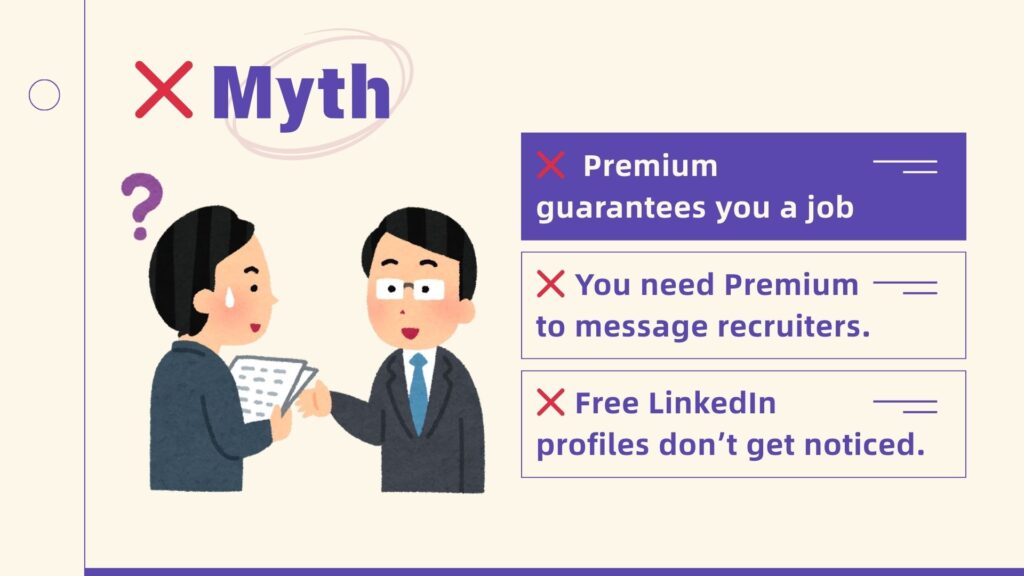
Why People Still Want to Improve Their LinkedIn After Cancelling?
Canceling Premium doesn’t mean you want to fade into the background. Many users still want: - More profile views. - To look credible to recruiters. - A stronger personal brand.
Here’s a secret: you don’t need Premium to achieve that. You just need a professional, attention-grabbing LinkedIn headline. Your headline is the first thing recruiters see, and a strong headline can make you look 10x more credible.
Free Alternatives to LinkedIn Premium
Instead of paying $59/month, why not explore tools that give you real value for free? One of the best free solutions is the VDraw's LinkedIn Headline Generator— but it’s not the only way to optimize your profile. Here’s what you can do:
1. Use AI Tools Like VDraw
- Instantly create professional, keyword-rich headlines.
- Stand out to recruiters with an eye-catching profile introduction.
- Save hours of brainstorming and editing.
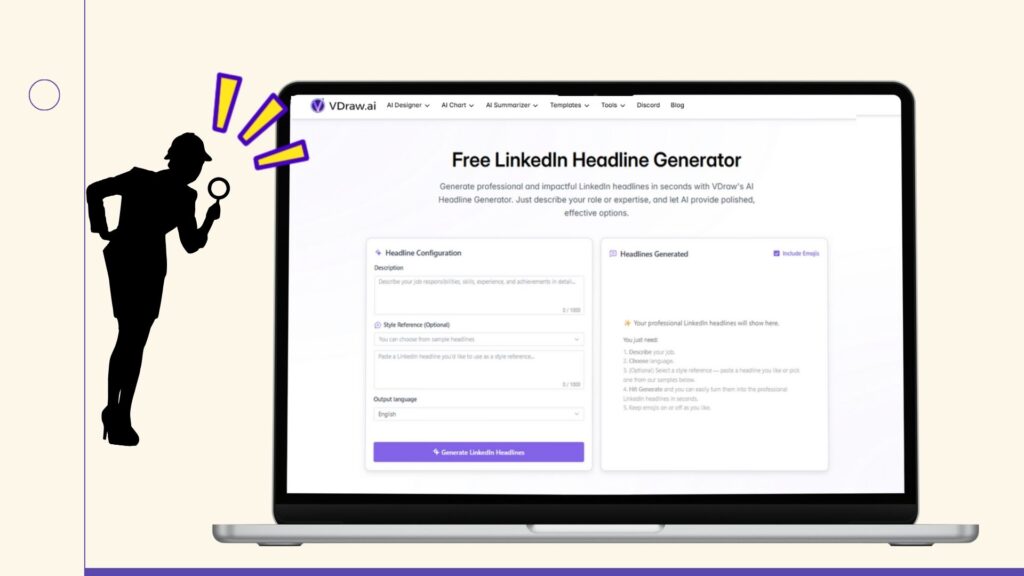
2. Leverage LinkedIn’s Free Features
- Join industry groups and network with professionals.
- Post valuable content that builds your credibility.
- Engage with others to stay visible without Premium.
3. Combine Free Tools Strategically
- Use VDraw to perfect your headline.
- Pair it with free resume or profile optimization tools.
- Follow best practices for profile photos and “About” sections.
This combination ensures your LinkedIn profile is powerful even without Premium. Think of it as upgrading your personal brand for $0 — and yes, recruiters will notice!
How to Use LinkedIn Headline Generator?
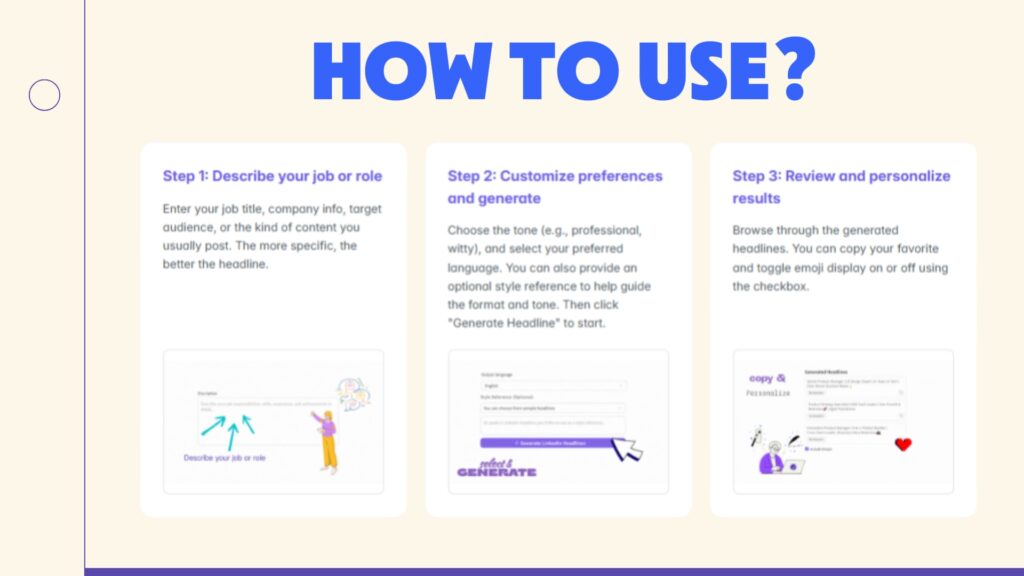
Here’s how simple it is:
- Go to VDraw's LinkedIn Headline Generator.
- Enter your profession or industry.
- Click “Generate.”
The AI will instantly create headlines you can copy straight into your profile.
See the difference? Recruiters notice this stuff. And the best part? You can keep generating until you find the one that feels perfect.
Extra Tips to Improve Your LinkedIn Without Premium
Here’s how you can make your LinkedIn profile even better without paying for Premium:
- ✅ Use a professional photo: First impressions matter.
- ✅ Write a strong “About” section: Tell people what makes you different.
- ✅ Post valuable content regularly: Share industry news or tips.
- ✅ Engage with others: Comment and connect with peers.
- ✅ Update your skills: Keep your profile fresh with new achievements.
Combine these tips with a killer headline from VDraw and you’ll stand out — no Premium needed.
Why VDraw Is a Game-Changer?
Unlike other tools that just give generic advice, VDraw’s LinkedIn Headline Generator uses AI to:
- Analyze job-specific keywords.
- Match your tone (professional, friendly, or bold).
- Give multiple headline options instantly.
It’s like having a personal LinkedIn branding coach — for free!
Conclusion
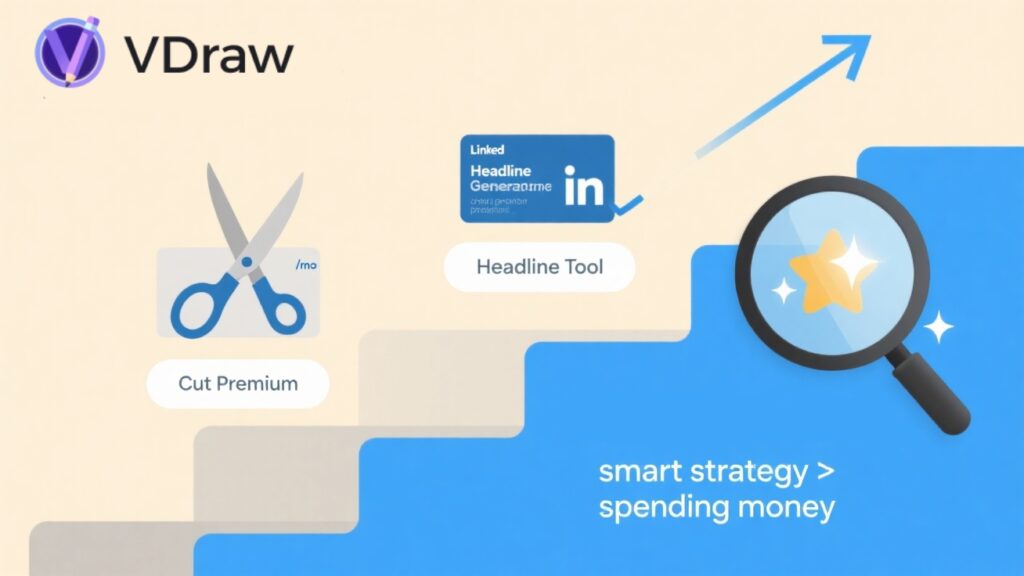
Learning how to cancel LinkedIn Premium is just step one. The real secret to success is knowing that you don’t need to spend $29.99 a month to look professional or get noticed. With tools like VDraw’s LinkedIn Headline Generator — complete with inspiring LinkedIn headline examples — you can:
- Craft polished, compelling headlines.
- Boost your profile visibility without extra costs.
- Build trust and credibility that attracts recruiters.
- Save money while still leveling up your LinkedIn presence.
Cancel Premium. Keep your money. Reinvent your LinkedIn profile with VDraw and watch the difference it makes. Because on LinkedIn, it’s not about how much you pay — it’s about how smartly you present yourself. And with the right tools, you can outshine even Premium users — for free!
Online video watermark remover helps you make your videos clear in just a few clicks. Remove video watermark fast, with 95% accuracy, no quality loss, and support for all popular formats.
Remove Watermark Now!